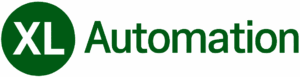Can we Automate Excel Using Selenium?
Excel is a popular spreadsheet software that enables users to create, manage, and analyze data in a structured format. However, despite its usefulness, Excel can be time-consuming regarding repetitive tasks such as data entry or formatting. One potential solution to this problem is to automate Excel using Selenium, a popular open-source testing framework.
Selenium is primarily used for web application testing but can also help automate tasks in Excel. It works by interacting with the user interface of Excel, simulating user actions such as clicking buttons or typing text.
It allows Selenium to automate tasks that would otherwise require manual input, such as populating cells with data, sorting data, or generating reports.
Benefits of Automating Excel With Selenium
There are several benefits to automating Excel with Selenium. First and foremost, it can save time and reduce the risk of errors. Automating repetitive tasks allows users to focus on more critical aspects of their work, such as analysis or decision-making.
Automation can also help ensure consistency and accuracy in data management, as it eliminates the risk of human error.
Another benefit of automating Excel with Selenium is that it can make the process more scalable. As data sets become more significant or complex, manual data entry or formatting can become increasingly time-consuming and prone to errors. Users can handle larger data sets more efficiently and accurately by automating these tasks.
Despite these benefits, there are also some limitations to automating Excel with Selenium. One challenge is that Selenium requires a web driver to interact with Excel, which can be complex to set up and configure.
Additionally, automating Excel with Selenium may not be suitable for all tasks, as some tasks may require specialized tools or plugins.
When automating Excel with Selenium, it’s essential to ensure that other users can still access and work with the spreadsheet. It may require careful planning and coordination to avoid conflicts or errors.
How can we Automate Excel With Selenium
Users will need to follow a few key steps to automate Excel with Selenium. First, they must install Selenium and a web driver for Excel, such as the Selenium Excel Add-in. They will also need a basic understanding of programming concepts, such as variables and functions.
Once these prerequisites are in place, users can begin writing scripts to automate Excel tasks. For example, they could write a script to populate cells with data from an external source or to sort data based on specific criteria. They could also write scripts to generate reports or perform calculations based on data in Excel.
Conclusion
While there are some challenges to automating Excel with Selenium, the benefits can be significant. By automating repetitive tasks, users can save time and reduce the risk of errors.
They can also handle larger data sets more efficiently and with greater accuracy. With the right tools and skills, automating Excel with Selenium can be a powerful data management and analysis tool.