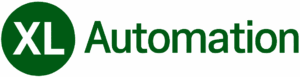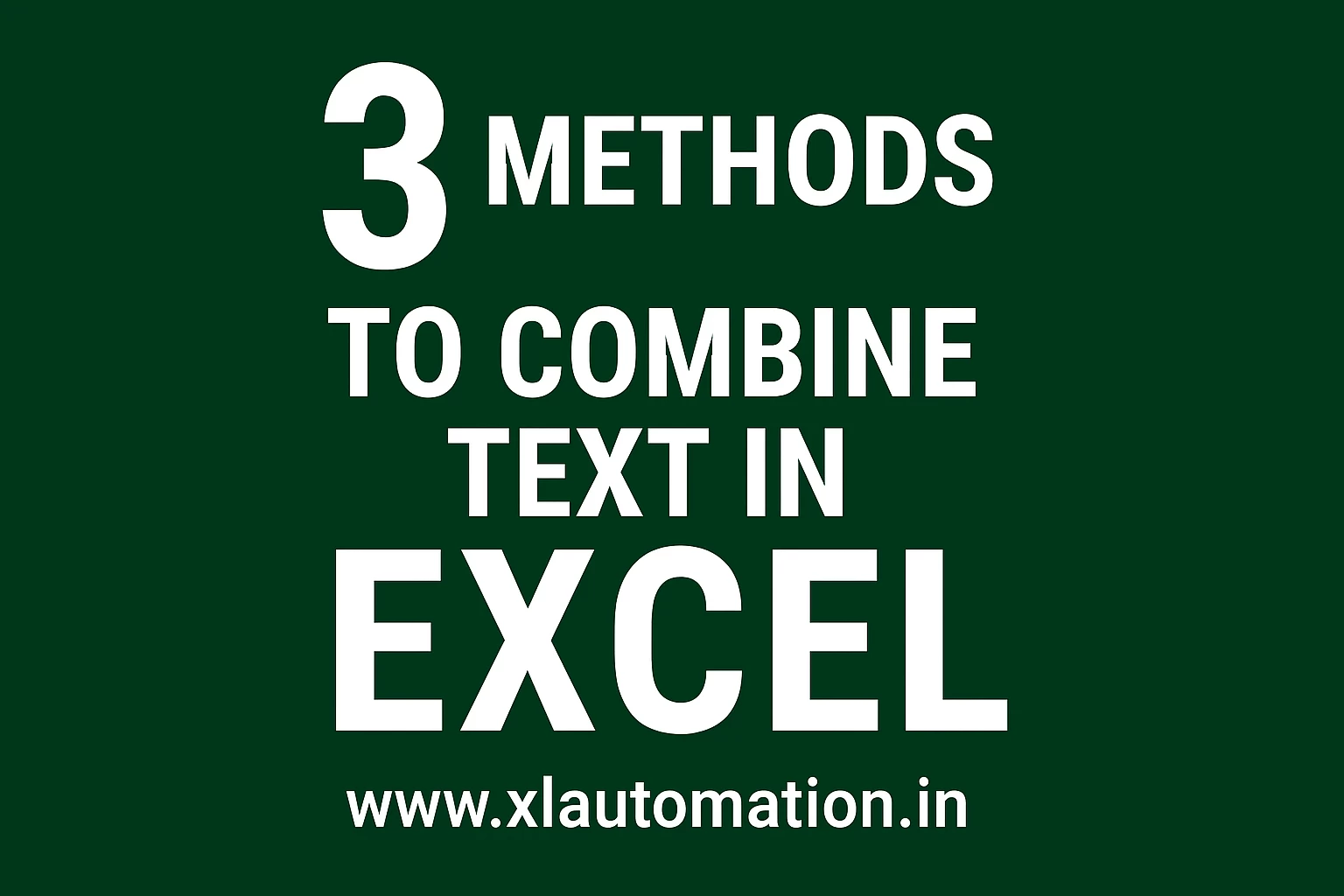How I Discovered 3 Smarter Ways to Combine Text in Excel
As someone who works hands-on with Excel every day—whether it’s automating reports, designing tools, or cleaning up data—I often find myself doing things manually before realizing there’s a better way.
Recently, I was working on a spreadsheet where I needed to combine first names and last names from two separate columns. At first, I did what many of us do: I manually typed the full name into a third column. It worked… but only for a few rows. When I had to repeat it across hundreds of entries, I knew there had to be a smarter solution.
After a bit of research and testing, I found three reliable methods to combine text in Excel that not only saved me time but also made the process scalable and clean. In this post, I’ll walk you through each method—with examples—and help you choose the one that fits your workflow best.
Method 1: Ampersand (&) Operator – Quick and Intuitive
This is the simplest way to join two cells. You just use the & symbol to stitch them together.
Formula Example:
=A2 & " " & B2
If A2 contains “Rahul” and B2 contains “Sharma”, this formula will return:
Rahul Sharma
Why I Like It:
It’s fast, easy to remember, and works perfectly for small tasks or quick merges.
Method 2: CONCATENATE Function – The Classic Formula
This function has been around for years and is still widely used, especially in older Excel versions.
Formula Example:
=CONCATENATE(A2, " ", B2)
This returns:
Rahul Sharma
Why I Use It:
It’s great for structured outputs, especially when you want to add static text like “Name:”, “Email:”, etc.
Method 3: TEXTJOIN Function – The Modern Power Tool
If you’re using Excel 2016 or later, TEXTJOIN is a game-changer. It lets you combine multiple cells with a delimiter and even skip blanks.
Formula Example:
=TEXTJOIN(" ", TRUE, A2, B2)
This returns:
Rahul Sharma
Why It’s Powerful:
You can join entire ranges, ignore empty cells, and customize delimiters. It’s perfect for dynamic reports and automation.
Sample Table to Try These Methods
| First Name | Last Name |
|---|---|
| Rahul | Sharma |
| Priya | Mehta |
| Arjun | Verma |
| Sneha | Kapoor |
| Aman | Joshi |
Try applying each formula to this table and see how they behave. You’ll quickly notice which one fits your style.
Conclusion
In short: I used to manually join cell text in Excel until I discovered three smarter methods—Ampersand, CONCATENATE, and TEXTJOIN. These formulas helped me automate the process across rows, saving time and improving accuracy. In this post, I’ve shared how each method works so you can simplify your workflow too.
FAQs
Q1: Can I bold part of the text in a formula result?
No, Excel formulas can’t apply formatting like bold or italics to part of the output. You can manually format the result or use VBA if you need dynamic styling.
Q2: Which method is best for large datasets?
TEXTJOIN is ideal for large datasets because it handles ranges and skips blanks automatically.
Q:3 Is CONCATENATE still supported?
Yes, but it’s being replaced by TEXT and TEXTJOIN in newer versions of Excel. It’s still safe to use for compatibility.
Q4: Can I combine more than two cells?
Absolutely. All three methods can be extended to include more cells.