How to Insert Date Picker in Excel Office 365? Office 365 was first launched in 2011. Microsoft Office 365 is a group of subscription plans provided by Microsoft that includes the services of Office 13.
It fuses all Microsoft’s existing online applications (Word, Excel, PowerPoint, OneNote, Outlook, Publisher, Sway, and Access) into a cloud service, adding Skype for Business and Microsoft Teams as the primary communication and collaboration suit.
The products of Office 365 was later renamed Microsoft 365 on April 21, 2020, as it comprises products and services ahead of the core Microsoft Office family.
Microsoft 365 Apps for Business
Combines and Explore
Office 365 combines with Microsoft Office and other Microsoft applications effortlessly. Users can easily create a trial account and integrate it with the cloud.
Anytime and Anywhere
This feature enables the user to approach emails, documents, contacts, and calendars on any device or browser. It ensures unity among the employees.
Cloud Storage
Office 365 allows your application to run in the cloud so that all your data, documents, and emails can store safely in case of any unavoidable accidents. You can even save your data and use it later on any device.
Single Sign-on
It is straightforward to access any data with a single password as there are multiple applications and document storage available with your Microsoft Office 365 account. VPNs ate not required to connect your shared data.
Security
This is one of the best features of Office 365. Office 365 protects your data and provides you with information on who has access to your files. You can even remove all data from your mobile device whenever required.
License
Free service-In, Office 365, all the users can get the same version of Microsoft Office and upgrades simultaneously.
Real-Time Collaboration
Well, the teams can collaborate with Microsoft Word, Excel, and PowerPoint. The edits and versions save automatically. It helps to return to older versions effortlessly. Therefore a quick collaboration is established between workers and departments.
What is the Date Picker?
A date picker is a unit that enables the user to choose a date from a calendar or enter it into an insert field. A calendar appears next to the input field when an option is clicked which says ‘enter a date, or an icon of a calendar shows up such that when the icon is selected, the calendar appears directly. A date picker is beneficial due to following reasons.
- It allows the user to enter a date from the pop-up calendar rather than typing the data on the keyboard.
- It authenticates the data by restricting date ranges.
- It directs to enter the valid dates.
- It has a “today” button.
- It removes the confusion regarding the date format.
- You can also click on the “Insert Live Calendar” button to get an option for inserting a live calendar into your Excel sheet.
- There is an option to stop the add-on whenever required.
Why do we use a Date Picker in Excel?
Date picker plays a vital role in Excel 365. The date picker helps the user choose dates like the start and end dates for a particular task. You can also use the ‘today’ and ‘now’ buttons to forecast today’s date and time on a form in an Excel worksheet.
Other than these, it also presents dates from outsourcing data. For example, you are promoting and exporting dates from a database of consumers’ orders. You can double-click the control present on the form template and change its characteristics to modify the date picker as per your needs.
How to Install Date Picker in Excel?
Steps to Insert Date Picker Control in Excel 365:
1. Click on any part of the ribbon and then select “Customize the Ribbon.
2. Select “Main Tabs” on the right side of the window. Check the Developer box and click ‘OK’ to proceed further.
3. In the Developers tab, click “Insert” followed by the “More controls” button under ActiveX Controls. ( the date picker control is a member of ActiveX Controls, which is present on the Developer tab).
4. Pick up the “Microsoft Date and Time Picker Control 6.0” under the “More Controls” dialogue. After that, choose “OK”.
5. At last, select the cell to insert the calendar control. You can also customize the calendar control by turning the ‘Design Mode On.’
Finally, a drop-down calendar control or “Date and Time Picker control” is loaded in your Excel sheet.
Where to Download the Date Picker?
There is no need to install the main app to activate the buttons in Excel because the date picker version installs an add-in to Excel. The button is activated instantly when you click a cell that contains a date value.
The app works only on the desktop version of Microsoft Excel. You can get this while signing in to your Microsoft software. A date picker is easy to use.
Conclusion
A date picker is a great tool to insert a calendar right into your spreadsheet. You don’t need to enter the dates manually anymore. It is easy to add and subtract years, months, weeks, and days from a date and obtain your results instantly.
Microsoft Office 365 provides you with an option for add-on date picker control when required. With an Excel date picker, you can expand the calendar to see two months on both sides.
Have you picked up the wrong date by mistake? There is no need to worry as the original data can be imposed in one click. It inserts the results of the calculation in the selected field or cell.
People Also Searched For: insert date picker in excel 365, date picker excel 365, excel date picker, insert drop down calendar in excel 365, excel 365 date picker, date picker in excel 365, excel date picker office 365, mscomct2.ocx, excel 365 date picker in cell, insert date picker in excel, date picker excel, excel date picker 2021, date picker in excel, how to insert calendar in excel, microsoft date and time picker control excel 365, insert calendar in excel 365, excel online date picker
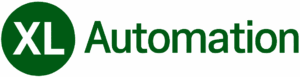
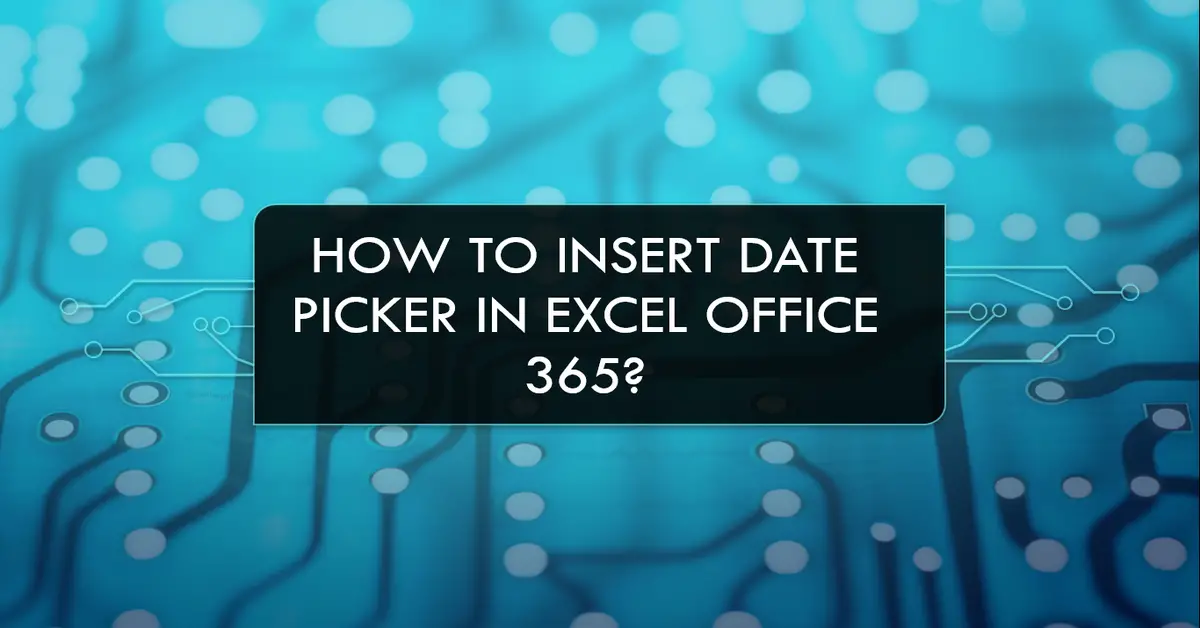
The procedure described dos nt work, because the “Microsoft Date and Time Picker Control 6.0” is not available in the controls list, at least in my version of 365. How do I download it?
to bad nothing is readable because of the overload on ads