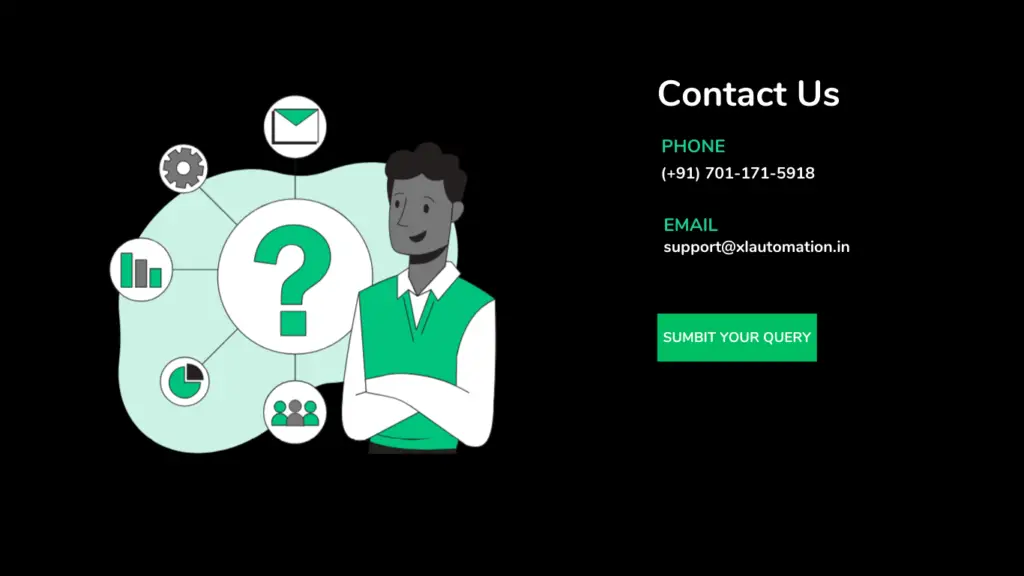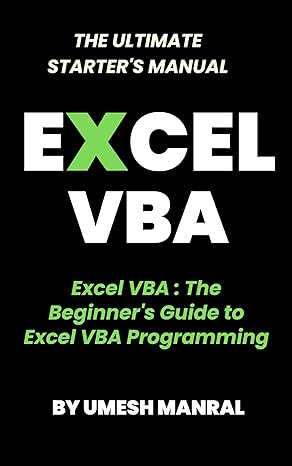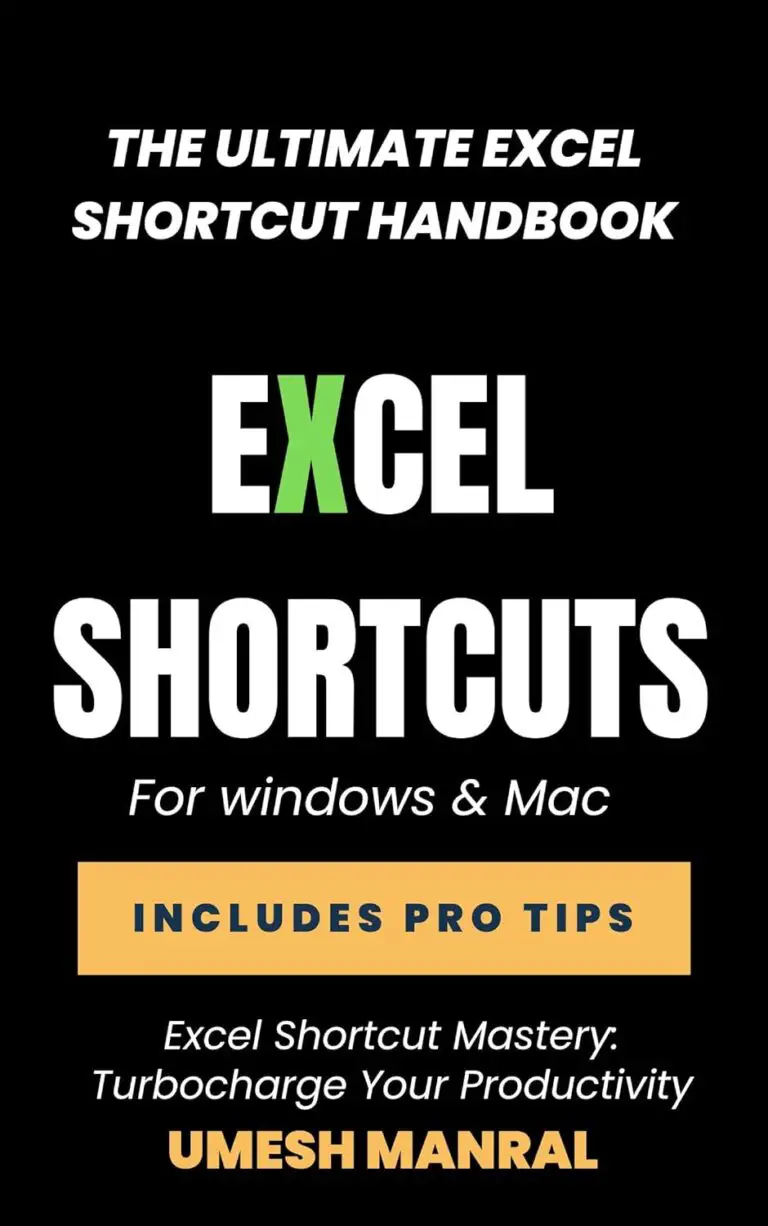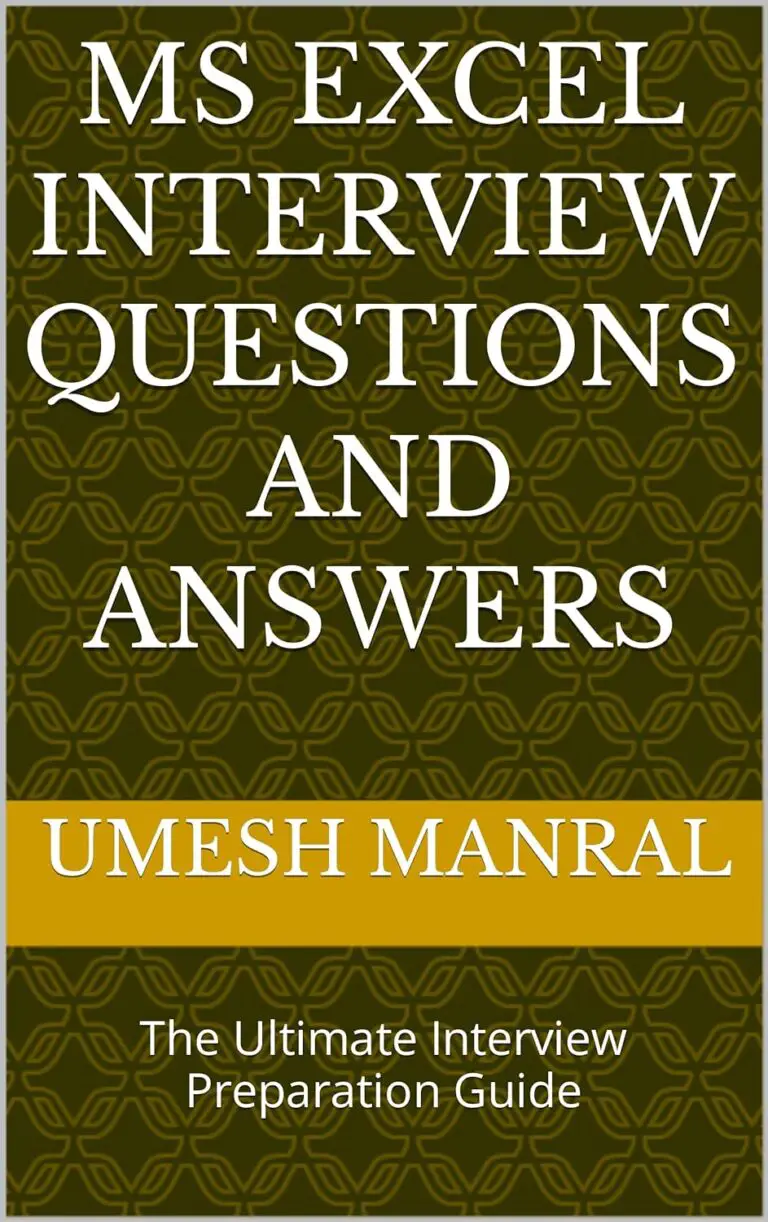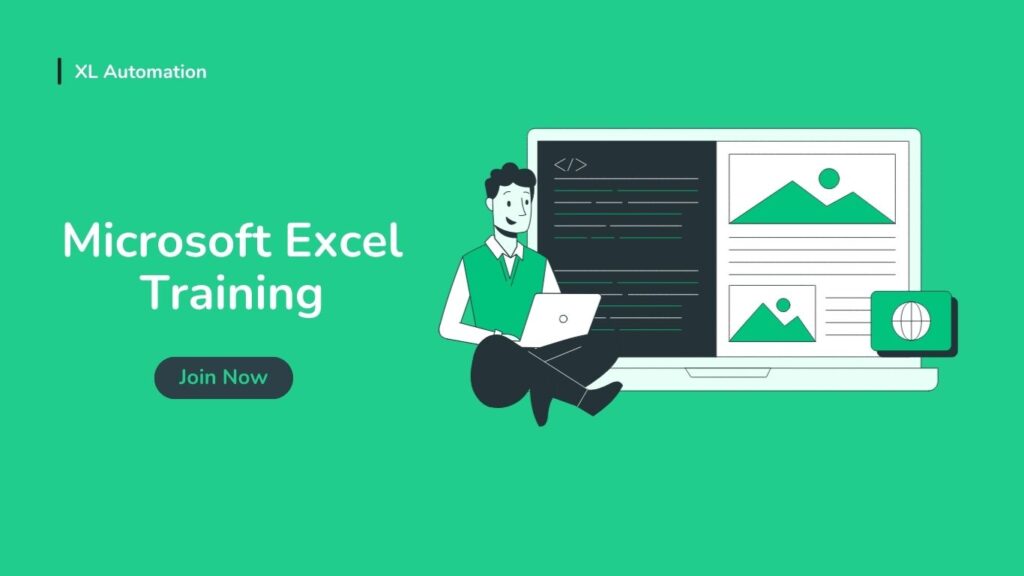
Microsoft Excel Training in Delhi
Welcome to our Excel Training Guide! Whether you’re just starting out with Excel or looking to build on your existing skills, this guide will help you understand the basics, tackle advanced features, and even automate tasks using VBA (Visual Basic for Applications). Let’s get started on your journey to becoming an Excel expert!
Basic Excel Training
1. Introduction to Excel
Understanding the Excel Interface: Learn about the Excel window, including the Ribbon, Workbook, and Worksheets.
Navigating Workbooks and Worksheets: Discover how to move around in Excel, using tabs, scroll bars, and keyboard shortcuts.
Using the Ribbon and Toolbars: Understand how to use the Ribbon’s tabs, groups, and commands to perform tasks.
2. Workbook Basics
Creating a New Workbook: Learn how to start a new Excel file.
Saving and Opening Workbooks: Understand how to save your work and open existing files.
Managing Multiple Workbooks: Learn how to switch between different workbooks and organize your workspace.
3. Worksheet Fundamentals
Adding, Deleting, and Renaming Worksheets: Discover how to manage the sheets within a workbook.
Copying and Moving Worksheets: Learn to duplicate or relocate sheets within or between workbooks.
Formatting Worksheets: Understand how to make your worksheets look neat and professional.
4. Entering and Editing Data
Inputting Text, Numbers, and Dates: Learn the basics of entering different types of data.
Editing Cell Content: Discover how to modify the data you’ve entered.
Using AutoFill and Flash Fill: Save time by automatically filling in patterns and data.
5. Formatting Cells
Applying Number Formats: Learn to format numbers as currency, percentages, dates, and more.
Adjusting Font Styles and Sizes: Discover how to change the appearance of text.
Using Cell Borders and Fill Colors: Make your data stand out with borders and background colors.
Conditional Formatting: Highlight important data based on certain conditions.
6. Basic Formulas and Functions
Understanding Formulas: Learn the basics of creating and using formulas.
Using Basic Functions (SUM, AVERAGE, MIN, MAX): Discover how to perform common calculations.
Relative, Absolute, and Mixed References: Understand how to refer to cells in formulas.
7. Data Management
Sorting Data: Learn how to organize your data in a specific order.
Filtering Data: Discover how to display only the data that meets certain criteria.
Using Data Validation: Ensure that data entered meets specific requirements.
Removing Duplicates: Find and eliminate duplicate entries in your data.
8. Basic Charts and Graphs
Creating Simple Charts (Column, Line, Pie): Visualize your data with basic charts.
Formatting Chart Elements: Customize the appearance of your charts.
Using Sparklines: Add tiny charts within cells to show trends.
9. Printing and Page Layout
Setting Print Areas: Control what parts of your worksheet get printed.
Adjusting Page Layout and Print Options: Prepare your workbook for printing.
Adding Headers and Footers: Include information like page numbers and titles in your printouts.
Advanced Excel Training
1. Advanced Formulas and Functions
Using Advanced Functions (VLOOKUP, HLOOKUP, INDEX, MATCH): Perform more complex data searches and analysis.
Nested Functions: Combine multiple functions within a single formula.
Array Formulas: Perform calculations on multiple values at once.
Logical Functions (IF, AND, OR, NOT): Make decisions in your formulas based on different conditions.
2. Data Analysis Tools
Using PivotTables: Summarize, analyze, and explore large data sets easily.
Creating PivotCharts: Visualize PivotTable data with interactive charts.
Data Analysis with Power Query: Import, clean, and transform data from various sources.
Introduction to Power Pivot: Use advanced data modeling and analysis tools.
3. Advanced Data Management
Advanced Sorting and Filtering Techniques: Sort by multiple criteria and use advanced filter options.
Using Tables and Structured References: Manage data in tables with special features and easier referencing.
Data Consolidation: Combine data from multiple ranges and sheets.
What-If Analysis (Scenario Manager, Goal Seek, Data Tables): Explore different outcomes and scenarios for your data.
4. Advanced Charting Techniques
Creating Combo Charts: Combine different chart types for better data visualization.
Using Secondary Axes: Plot different types of data with separate axes on the same chart.
Customizing Chart Templates: Save and reuse customized chart formats.
5. Working with Large Datasets
Techniques for Managing Large Data Sets: Use features and tricks to handle large amounts of data efficiently.
Using Subtotals and Grouping: Organize and summarize data quickly.
Text Functions for Data Cleaning (LEFT, RIGHT, MID, FIND, SUBSTITUTE): Clean and manipulate text data.
6. Collaboration and Sharing
Sharing Workbooks: Collaborate with others by sharing your workbooks.
Track Changes and Comments: Keep track of edits and add comments for collaboration.
Protecting Worksheets and Workbooks: Secure your data from unwanted changes.
7. Advanced Formatting
Custom Number Formats: Create and apply your own number formats.
Conditional Formatting with Formulas: Use formulas to apply conditional formatting rules.
Using Themes and Styles: Ensure consistency and professionalism in your workbooks.
VBA (Visual Basic for Applications) Training
1. Introduction to VBA
What is VBA?: Understand the basics of VBA and how it can automate tasks in Excel.
Accessing the VBA Editor: Learn how to open and navigate the VBA Editor.
Understanding the VBA Interface: Get to know the components of the VBA environment.
2. VBA Basics
Writing Simple Macros: Create basic macros to automate repetitive tasks.
VBA Syntax and Structure: Learn the rules and structure of writing VBA code.
Variables and Data Types: Understand how to store and manage data in VBA.
Operators and Expressions: Perform calculations and operations in VBA.
3. Working with Ranges and Cells
Selecting Ranges: Learn to select and manipulate ranges in your VBA code.
Reading and Writing to Cells: Automate the process of entering and extracting data from cells.
Using Range Objects: Work with cell ranges more efficiently using Range objects.
4. Control Structures
If…Then…Else Statements: Make decisions in your code based on conditions.
Select Case Statements: Choose between multiple options with Select Case.
For…Next Loops: Repeat actions a specified number of times.
Do…Loop Constructs: Repeat actions until a condition is met.
5. User Forms and Controls
Creating User Forms: Build custom forms for data entry and interaction.
Adding Controls to Forms (Buttons, Text Boxes, Labels): Add interactive elements to your forms.
Handling Form Events: Write code to respond to user actions on forms.
6. Debugging and Error Handling
Using the Debugging Tools: Find and fix errors in your VBA code.
Setting Breakpoints: Pause code execution at specific points to examine behavior.
Error Handling with On Error Statements: Manage and respond to runtime errors.
7. Interacting with Excel Objects
Workbook and Worksheet Objects: Control and manipulate Excel workbooks and worksheets.
Chart Objects: Create and modify charts programmatically.
Using Collections (Workbooks, Worksheets, Charts): Work with groups of objects in Excel.
8. Automating Tasks
Automating Repetitive Tasks: Use VBA to perform repetitive actions automatically.
Writing Custom Functions: Create your own functions to use in Excel formulas.
Using VBA to Control PivotTables and Charts: Automate the creation and management of PivotTables and charts.
9. Advanced VBA Techniques
Working with External Data Sources: Import and export data from databases and other sources.
Using VBA with Other Office Applications (Word, Access): Interact with other Office applications using VBA.
Creating Add-Ins: Package your VBA code into reusable add-ins.
Optimizing VBA Code for Performance: Write efficient VBA code that runs quickly.
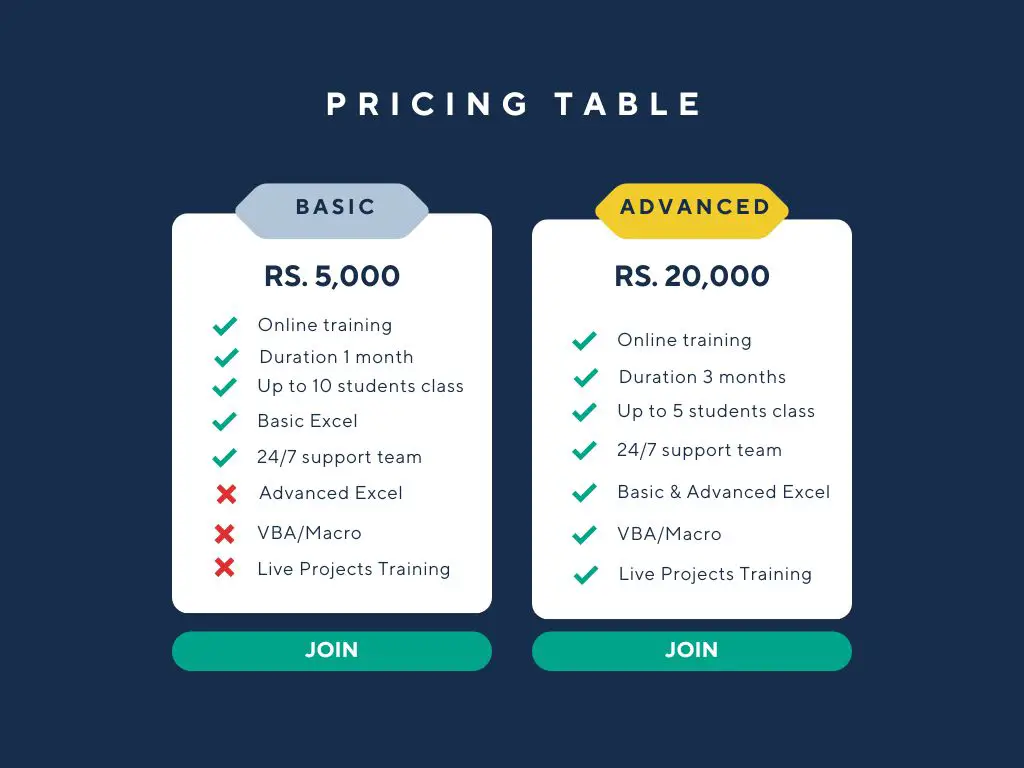
The Ultimate Starter's Manual
The Excel training course spans a total of 3 months. This duration includes comprehensive training in Basic Excel, Advanced Excel, and VBA (Visual Basic for Applications), ensuring that you gain a thorough understanding of all three areas.
The course is structured to provide a balanced learning experience across all three key areas:
Month 1: Basic Excel
Introduction to Excel, workbook and worksheet management, data entry, cell formatting, basic formulas and functions, data management, basic charts and graphs, and printing options.
Month 2: Advanced Excel
Advanced formulas and functions, data analysis tools (PivotTables, PivotCharts, Power Query, Power Pivot), advanced data management techniques, advanced charting, handling large datasets, collaboration and sharing features, and advanced formatting.
Month 3: VBA
Introduction to VBA, writing simple macros, VBA syntax and structure, variables and data types, working with ranges and cells, control structures, user forms and controls, debugging and error handling, interacting with Excel objects, task automation, and advanced VBA techniques.
To get the most out of the course, it is recommended to dedicate approximately 4-6 hours per week. This includes attending online sessions, completing exercises, and practicing on your own. The exact time may vary depending on your familiarity with Excel and the complexity of the topics covered each week.
Throughout the course, you will receive:
Lecture Notes and Presentations: Detailed notes and slides from each session.
Practice Exercises and Assignments: Hands-on exercises and real-world assignments to reinforce learning.
Templates and Sample Files: Pre-made templates and sample files to practice and apply your skills.
Video Tutorials: Recorded tutorials covering key concepts and techniques.
Q&A Sessions and Support: Access to live Q&A sessions and ongoing support from the instructor.
To get Microsoft Excel certification, first choose the appropriate level: Microsoft Office Specialist (MOS) Excel Associate or Excel Expert. Prepare using official study guides, online courses, and practice tests. Register for the exam via Certiport, Microsoft’s testing partner. Locate an authorized test center or opt for online testing. Schedule your exam and bring a valid ID on the test day. After completing the exam, you’ll receive immediate results. If you pass, you’ll get a digital certificate from Microsoft, which you can print and showcase in your resume or LinkedIn profile.