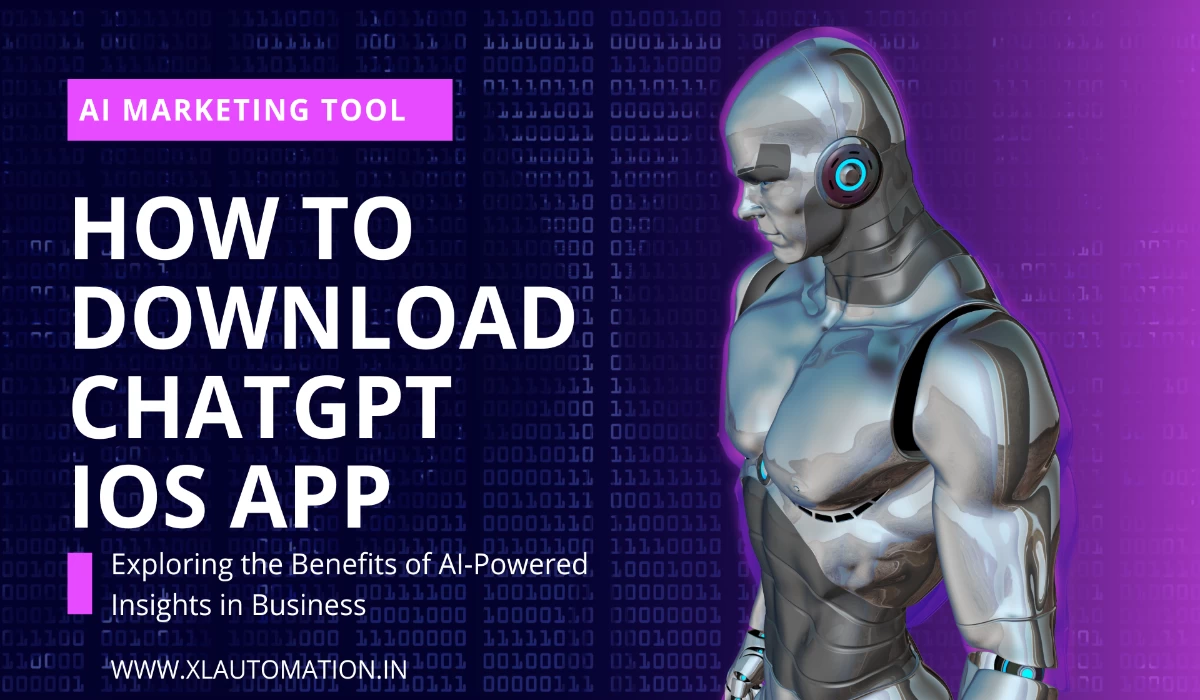How to Remove Google Accounts From Computer? Google has become a vital part of our daily lives. From browsing the internet to sending emails, we rely on Google’s services for almost everything. However, sometimes we need to remove Google accounts from our computers for various reasons. This article will discuss how to delete a Gmail account or permanently remove Google accounts from your computer.
How Do I Remove Multiple Google Accounts From My Computer?
If you plan to sell or give away your computer, you may want to remove all the Google accounts. Even if you are not planning to give away your computer, you may still want to remove your Google accounts for privacy.
There are different ways to remove Google accounts from your computer, depending on your operating system. Here are the steps to remove Google accounts from Windows, macOS, and Linux.
How to Remove Google Accounts From Windows?
If you are using Windows, you can remove Google accounts by following these simple steps:
Step 1: Open the Start menu and click on the Settings icon (gear icon).
Step 2: Click on the Accounts option from the settings menu.
Step 3: Click the Email & Accounts option from the left panel.
Step 4: Select the Google account you want to remove and click the Remove button.
Step 5: Follow the on-screen instructions to confirm the removal of the Google account.
How to Remove Google Accounts From macOS?
If you are using macOS, you can remove Google accounts by following these simple steps:
Step 1: Click on the menu in the top left corner of the screen.
Step 2: Click on the System Preferences option from the drop-down menu.
Step 3: Click on the Internet Accounts option.
Step 4: Select the Google account you want to remove and click the “-” button.
Step 5: Follow the on-screen instructions to confirm the removal of the Google account.
How to Remove Google Accounts on Linux?
If you are using Linux, you can remove Google accounts by following these simple steps:
Step 1: Open the Terminal application.
Step 2: Type “gnome-control-centre” in the Terminal and hit Enter.
Step 3: Click on the Online Accounts option.
Step 4: Select the Google account you want to remove and click the “-” button.
Step 5: Follow the on-screen instructions to confirm the removal of the Google account.
See More: Microsoft Excel | Microsoft Office 365
Deleting Google Account Permanently
If you want to permanently delete or remove your Google account, you must go through a different process. Deleting your Google account permanently will delete all your data from Google’s servers, including your emails, contacts, and other Google services. Before deleting your Google account, ensure you have a backup of all your essential data.
Here are the steps to delete your Google account permanently:
Step 1: Go to your web browser’s Google Account Delete page.
Step 2: Sign in to the Google account you want to delete.
Step 3: Follow the on-screen instructions to verify your identity.
Step 4: Select the checkboxes to acknowledge the consequences of deleting your Google account.
Step 5: Click on the Delete button.
Step 6: Follow the on-screen instructions to confirm the deletion of your Google account.
For more information you can also visit Google offical site: How To Remove Google Account From Chrome
Conclusion
Removing Google accounts from your computer is a simple process. You can follow the steps above to remove your Google accounts from Windows, macOS, and Linux. It is important to note that deleting your Google account permanently is irreversible.
Therefore, before you delete your Google account, make sure you have considered all the consequences and have explored other options, such as temporarily deactivating your account or removing specific Google services.