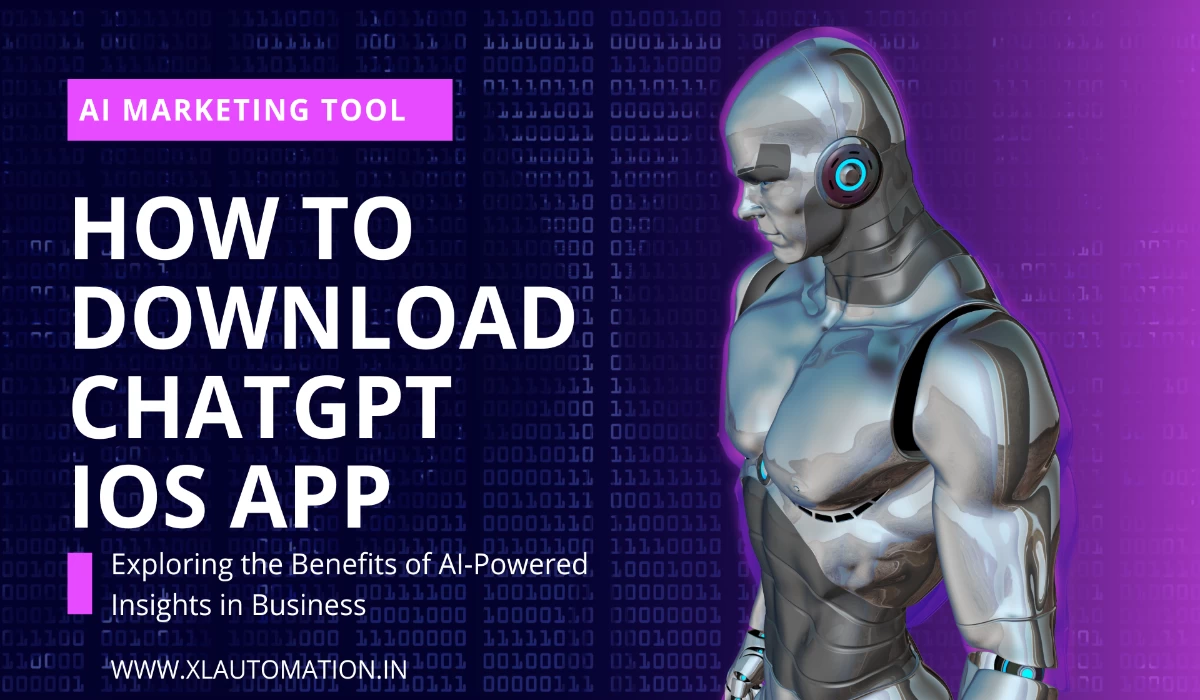How to Solve Chat GPT is at Capacity Right Now? ChatGPT, powered by OpenAI’s advanced language model, has revolutionized online conversations and provided users with a valuable tool for generating human-like text.
However, due to its popularity and high demand, there are times when users may encounter the frustrating error message, “ChatGPT is at capacity right now.” This article will explore the causes behind this error and provide practical solutions to overcome it.
What is Causing the Full-Capacity Error on ChatGPT’s Servers?
The “ChatGPT is at capacity right now” typically occurs when the servers hosting the ChatGPT service are overwhelmed with user requests. The immense popularity of the platform can lead to temporary capacity constraints, causing users to experience delays or be unable to access the service. However, there are several steps you can take to resolve this issue and regain access to ChatGPT.
See More : YouTube Summary With ChatGPT
Solutions for the “ChatGPT is at Capacity Right now” Error.
Use ChatGPT in Incognito Mode
Opening ChatGPT in incognito or private browsing mode can help bypass any caching or cookie-related issues that might interfere with your access. This simple step often proves effective in resolving the capacity error.
Clear Your Browser’s Cache
Clearing your browser’s cache eliminates stored data that might be causing conflicts or delays when connecting to ChatGPT. Removing temporary files and cached data creates a new connection to the service.
Avoid Peak Usage Hours
ChatGPT experiences peak usage during certain hours of the day when many users are actively engaging with the platform. Using the service during off-peak hours, such as early mornings or late evenings, increases the likelihood of accessing ChatGPT without encountering capacity issues.
Wait Before Trying Again
If you receive the “ChatGPT is at capacity right now” error, it’s worth waiting a few minutes before attempting to reaccess the service. The capacity constraints may be temporary, and retrying after a short interval often resolves the issue.
Refresh the Webpage
Before giving up, try multiple solutions. Refreshing the page works. It compels your browser to load the latest page, which may fix temporary issues. Refreshing the page may correct the error. Even briefly, ChatGPT is full. Refreshing the page won’t fix service or server difficulties. Refreshing the page may fix a momentary issue or sluggish internet connection.
If refreshing the page fails, try emptying your browser cache and cookies or switching browsers. These procedures may help you reaccess ChatGPT by fixing browser and internet difficulties.
Re-Login to Your Account
Logging out of your ChatGPT account and logging back in can help reset your session and clear any temporary glitches that might hinder access to the service. This step has proven successful for many users experiencing capacity-related errors.
Use a VPN
Virtual Private Networks (VPNs) can provide an alternative route to connect to ChatGPT’s servers. By altering your IP address and routing your connection through a different server, you may be able to bypass capacity constraints and regain access to the service.
Create a Second OpenAI Account
You can use the same phone number to sign up for two OpenAI accounts. But to ensure that all users can use the software without problems, OpenAI may temporarily shut down accounts that are used too much.
This rule is in place to stop any one person or group from using all of OpenAI’s resources and ensure that everyone has fair and equal access to their services. Users are free to sign up for multiple accounts but are expected to use them properly and not do anything that could worsen other people’s experiences.
If your account is suddenly disabled or you get the error “ChatGPT is full right now,” you may have to wait a certain amount before you can use OpenAI services again. If you have any questions or problems with your account, you can always ask OpenAI support for help.
Use a Different OpenAI API
OpenAI offers various APIs, and the “ChatGPT is at capacity right now” error might be specific to one API. Exploring other available APIs, such as the Playground or GPT-3 API, could provide a viable workaround.
Subscribe to ChatGPT Pro
OpenAI introduced the ChatGPT Pro subscription plan, offering benefits such as general access to ChatGPT even during peak times. Subscribing to ChatGPT Pro ensures a more reliable and uninterrupted experience, eliminating capacity errors.
Check ChatGPT Server
Before assuming the issue is on your end, it is advisable to check the status of the ChatGPT server. OpenAI provides status updates on its website or social media channels, allowing you to determine if the service is experiencing any known issues or undergoing maintenance.
See More : How to use Chat GPT 4 for Free Unlimited
Conclusion
Encountering the “ChatGPT is at capacity right now” error can be frustrating, but several effective strategies exist to resolve this issue and regain access to ChatGPT. By following the tips provided in this article, such as using incognito mode, clearing your browser’s cache, avoiding peak usage hours, and considering a ChatGPT Pro subscription,
You can overcome capacity constraints and continue enjoying the benefits of this remarkable language model. Remember to stay patient and persistent, as the capacity issues are often temporary, and OpenAI continuously works to optimize the service for enhanced user experience.