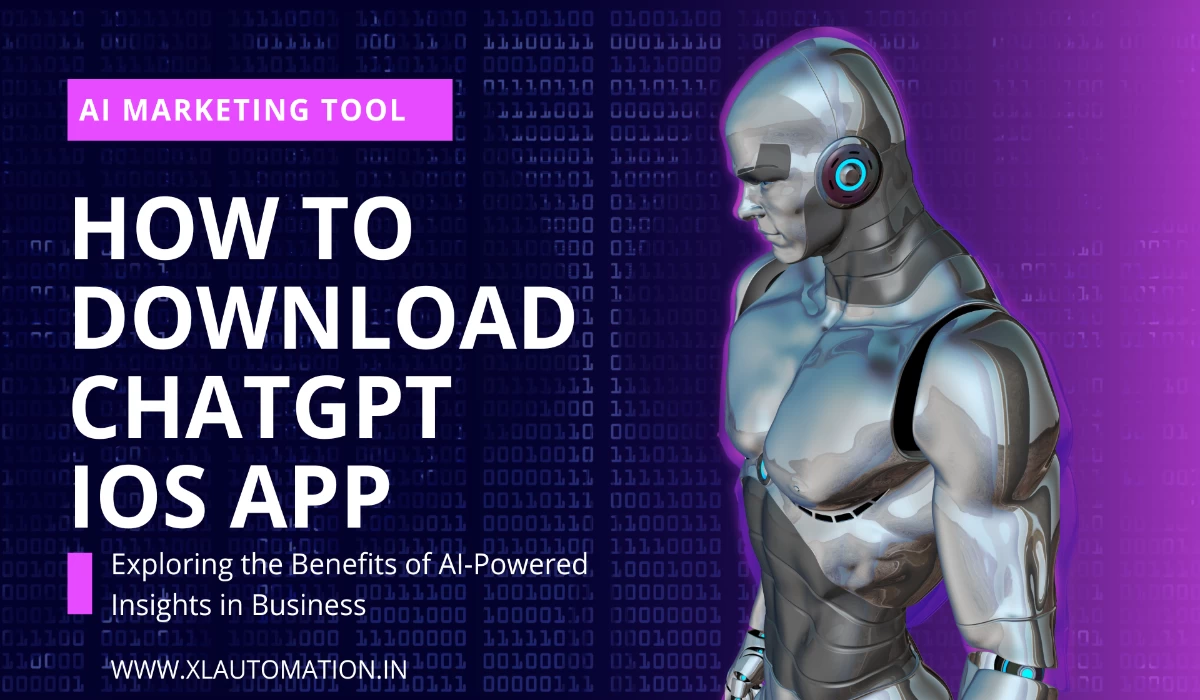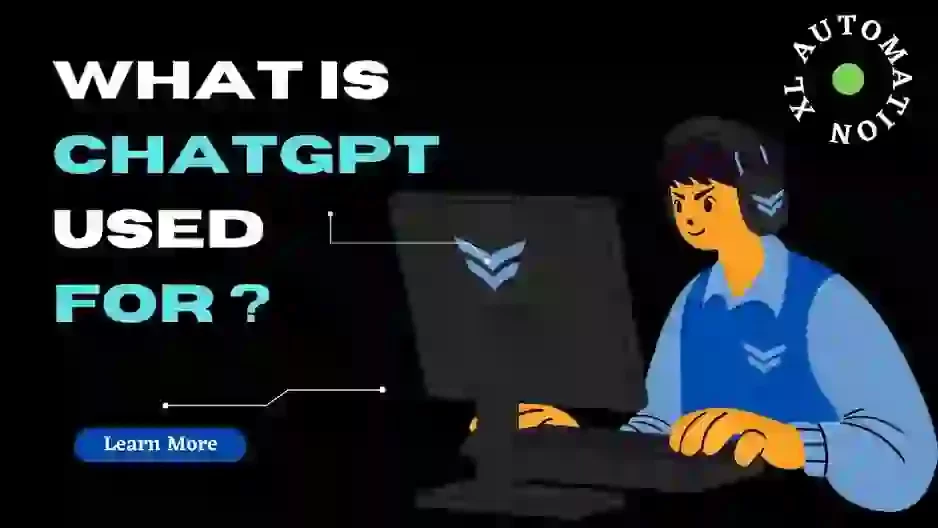How to Send a Meeting Invite in Outlook
How to send a meeting invite in Outlook. Sending a meeting invite in Outlook is a convenient way to schedule appointments, meetings, and events with colleagues and clients. It helps to streamline communication and keep everyone on the same page. In this article, you will learn about sending a meeting invite in Outlook.
Steps to Send a Meeting Invite in Outlook
Step 1: Launch Outlook and click on the “Calendar” icon in the screen’s bottom left corner.

Step 2: Click “New Meeting” in the “Home” tab.
Step 3: A new meeting window will appear. Enter the meeting details, including the date, time, location, and subject.

Step 4: Add attendees to the meeting invite by clicking the “To” button in the “Attendees” section. Write the name or email address of the attendees, and Outlook will automatically suggest options based on your contact list.
Step 5: Set the meeting options by clicking the “Meeting Options” button in the “Attendees” section. Here, you can specify whether the meeting is recurring, how long it will last, and whether attendees can propose new times.
Step 6: Add additional information about the meeting in the “Body” section. It could include an agenda, notes, or attachments.
Step 7: Click on the “Send” button to send the meeting invite to all attendees.
That’s it! Your meeting invite has been sent successfully.
Why Should You Plan an Event in Outlook?
There are several reasons why scheduling a calendar event in Outlook can benefit personal and professional use. Here are some of the key reasons:
1. Time Management
Scheduling calendar events helps to manage your time efficiently by blocking off time for important tasks or meetings. It ensures that you don’t overbook yourself or double-book appointments.
2. Organization
Outlook’s calendar feature allows you to organize your schedule and keep track of important dates, deadlines, and appointments. You can view your schedule by day, week, or month, planning and prioritizing your tasks quickly.
3. Collaboration
Scheduling calendar events in Outlook enables you to collaborate with colleagues or team members by inviting them to meetings or appointments. You can also see the availability of others when scheduling meetings, making it easier to find a time that works for everyone.
Tips to Remember While Sending Meeting Invites in Outlook
In addition to these basic steps, there are a few tips and tricks that can make sending meeting invites in Outlook even more effective:
1. Set Reminders
You can set reminders for yourself and attendees by clicking the “Reminder” button in the “Meeting” tab. It ensures that everyone remembers the meeting and arrives on time.
2. Use Categories
Categories help you organize your meetings and appointments by color-coding them based on their purpose. To add a category, click the “Categorize” button in the “Tags” section.
3. Use Templates
If you frequently schedule similar meetings or appointments, you can save time by creating a template. Create a meeting with all the necessary details and click the “File” tab. Then select “Save as Template” and give the template a name.
Conclusion
Sending a meeting invite in Outlook is a simple and efficient way to schedule appointments, meetings, and events with colleagues and clients. Following the steps in the article and utilizing some tips and tricks, you can streamline your communication and stay organized.
How to Send Bulk Email From Outlook Using Excel with Attachment
How to Send Bulk Email From Outlook Using Excel with Attachment